Delete a Scheduled Campaign with the CloudContactAI API
In this tutorial, we'll show you how to delete a scheduled campaign. This article assumes that you completed steps 1 and 2 of How to use the Public API
-
In the Postman collection that you downloaded from here, click on the Delete a Campaign function
-
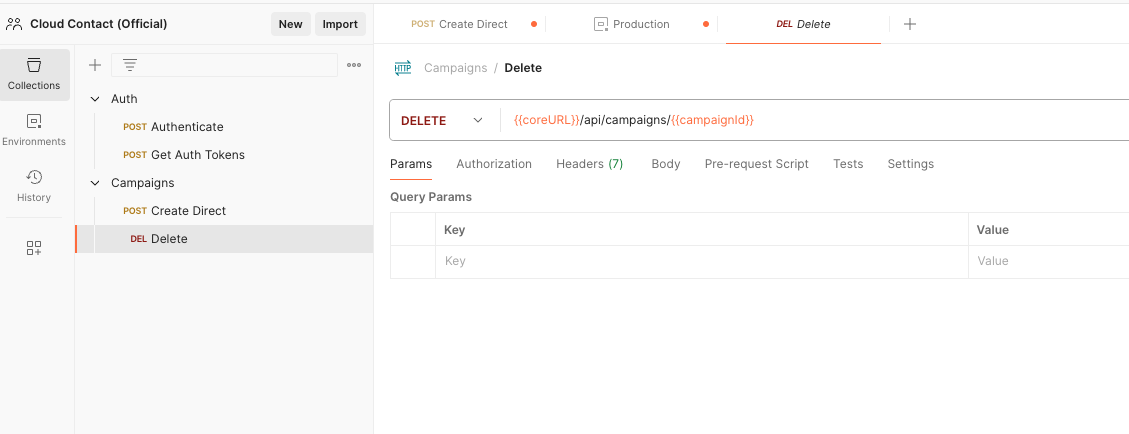
In the address bar, you'll see the URL that we're going to invoke to delete a campaign. The coreURL will be picked up from your Environment Variable. The campaignId will need to be specified as a Collection Variable. This is different from the Environment Variable because this variable can change within the Environment. In step 2 of How to use the Public API, the response body from the creation of the campaign contained an "id", this is the campaign id. This is the "id" specified below.
-
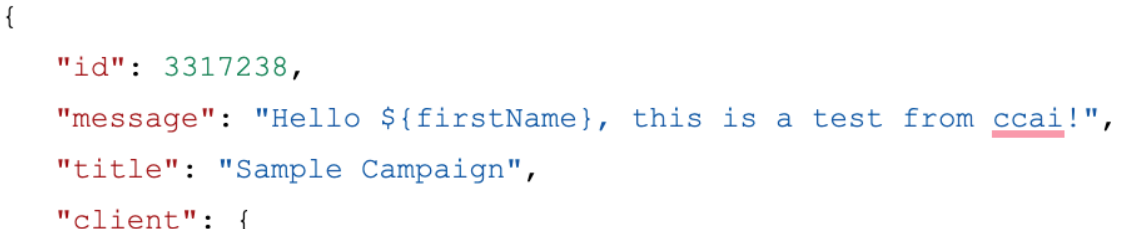
Click on the Campaigns Collection in Postman.
-
Cli the Variables tab
-
Enter the campaignId
-
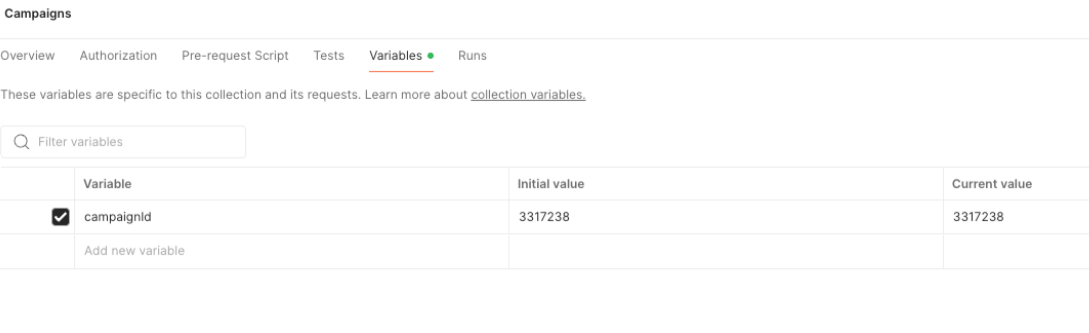
Hit the Save button.
-
Navigate back to the Delete REST API invocation in Postman.
-

Hit the Send button
-
You should receive a 200 OK back from the server
-
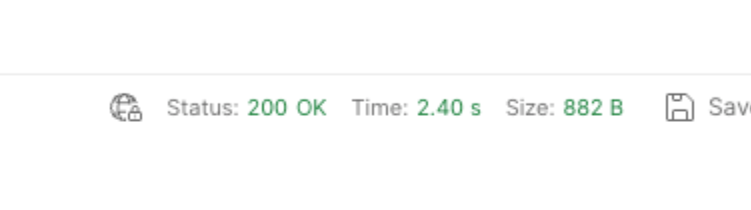
-
Navigate back to CCAI
-
Click on SMS Campaigns
-
Click on Scheduled Campaigns
-
Your Scheduled Campaign should be gone
-
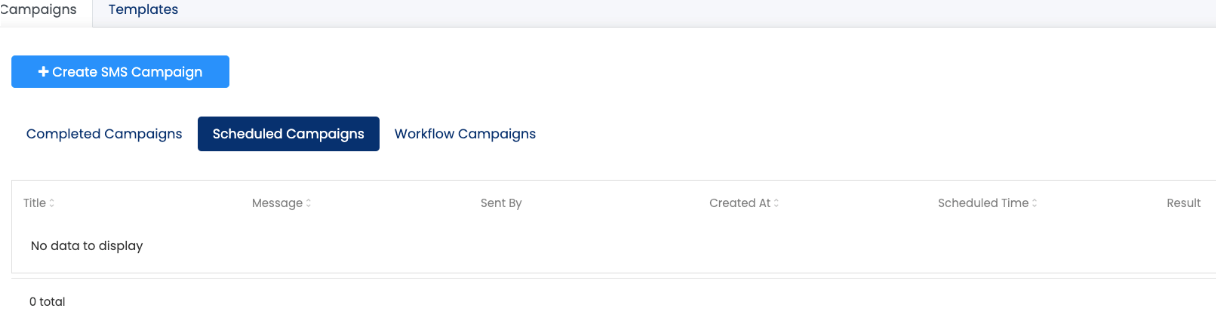
Updated 2 months ago
