Sending and Receiving Messages
The process for sending messages is fairly simple. CloudContactAI does provide two main methods of striking up a conversation with a customer. On a trial account, users will only be able to send ten total messages before they must upgrade to a subscribed user.
SMS Campaigns
The primary means of first establishing a conversation with a customer is through sending a campaign. Users will need to select a campaign name, compose a message using the category filler slots or use a campaign template, and choose manually who to send the campaign to or select a list of customers to send the campaign to. After receiving a campaign message, the customer may in turn respond.
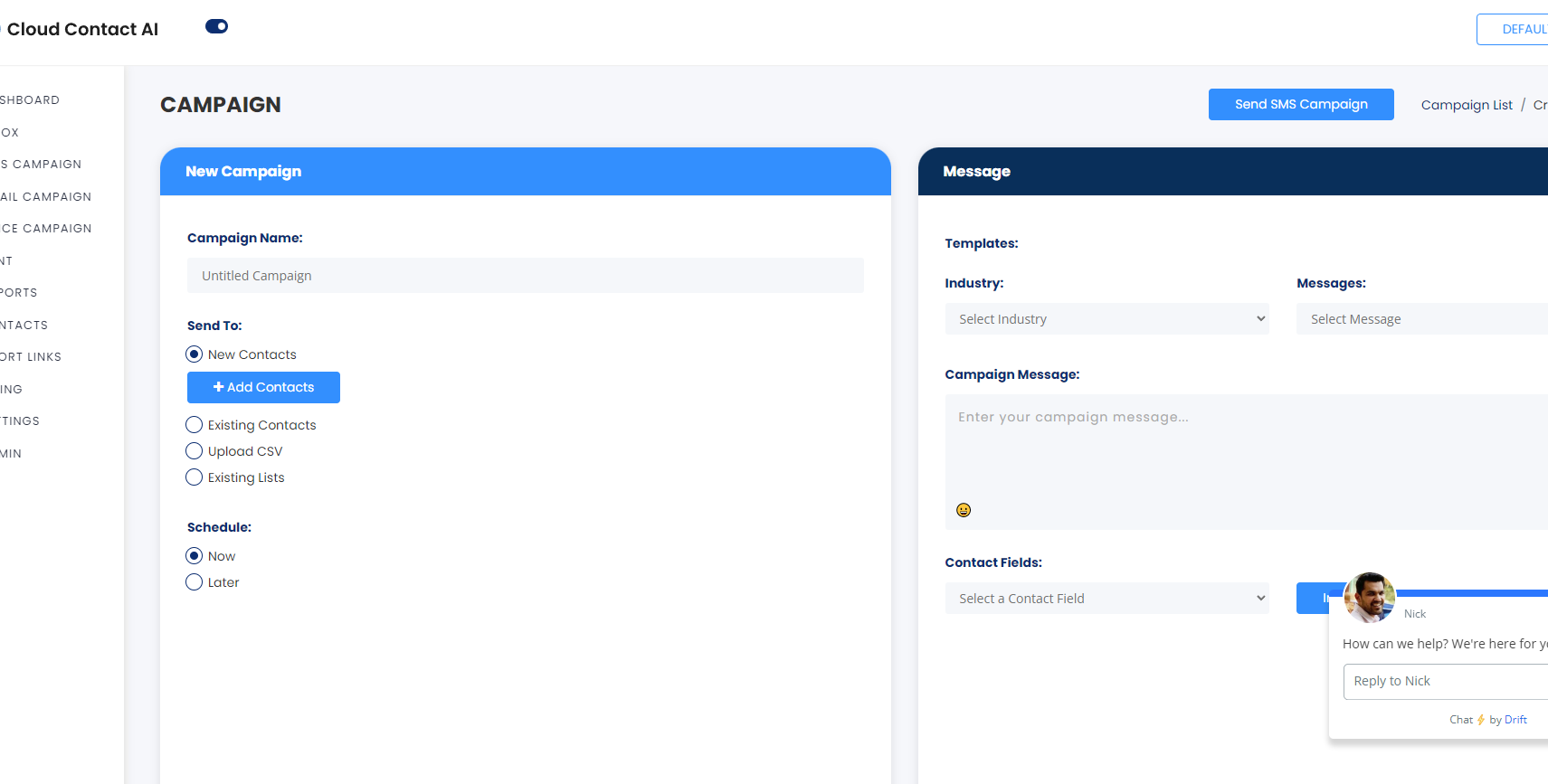
Directly Contacting Through the Contacts Tab
Under the Contacts tab, if you drill into one of the customer, there is another set of tabs under the customer's name for looking at either individual details or checking on individual threads from either email, voice mail, or SMS. Even if you have yet to start a conversation, it's possible to start one right from the 'chat' option.
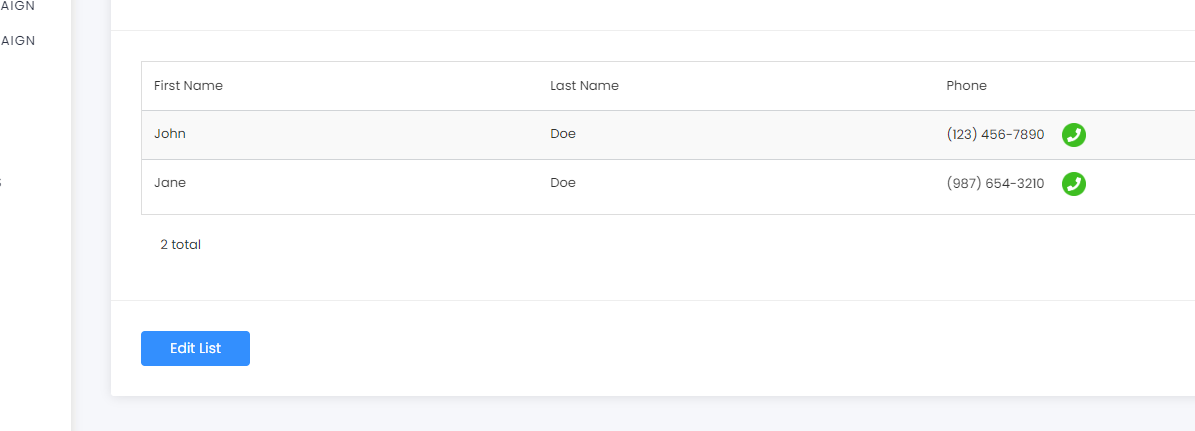
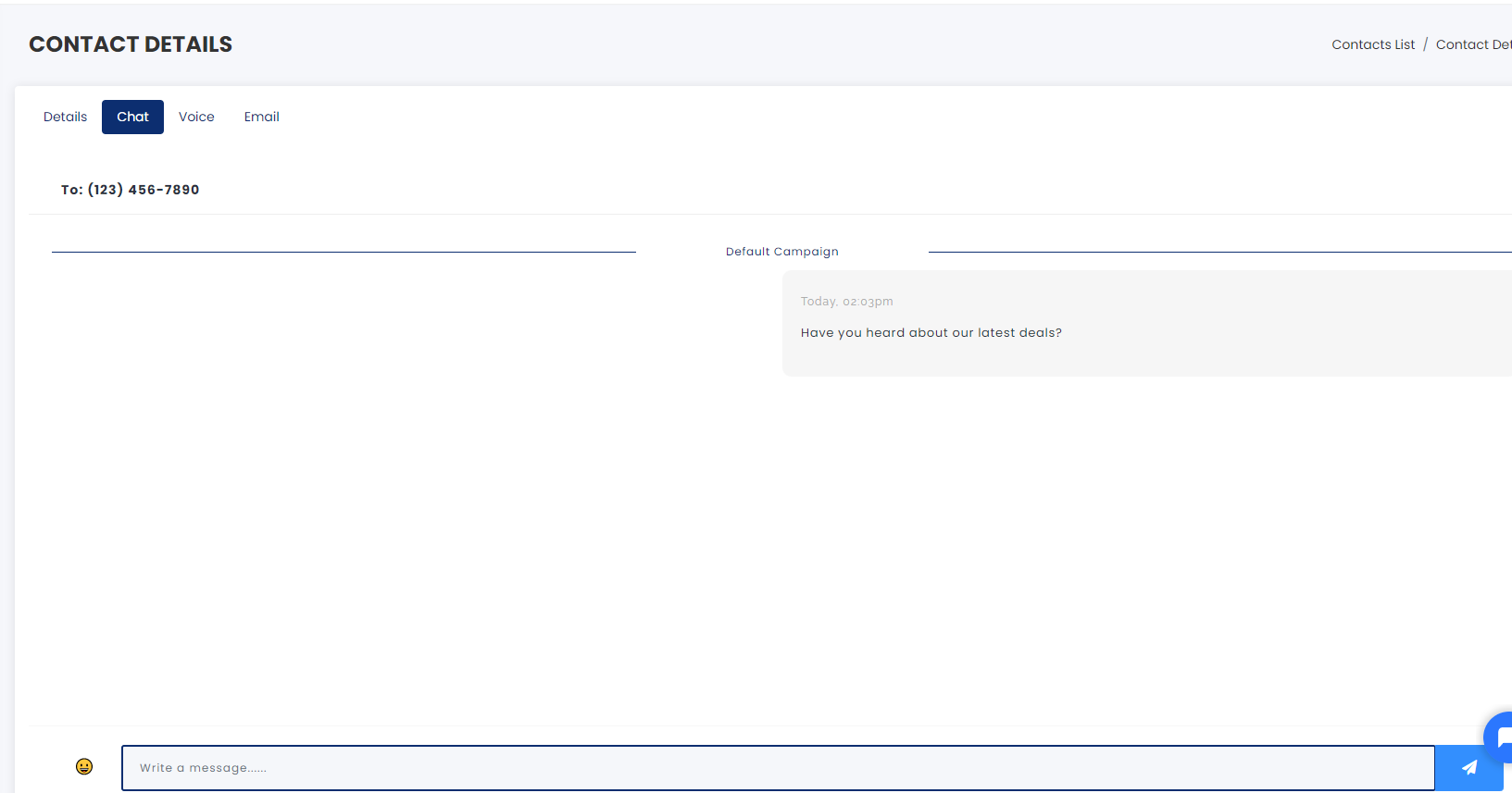
Inbox
When contacts reach back out regardless of how they were reached first or if they were reached first once the user buys their first phone number, all of their messages and conversations with the user will be found right under the second tab, Inbox. New messages will show a notification and will be highlighted in bold.
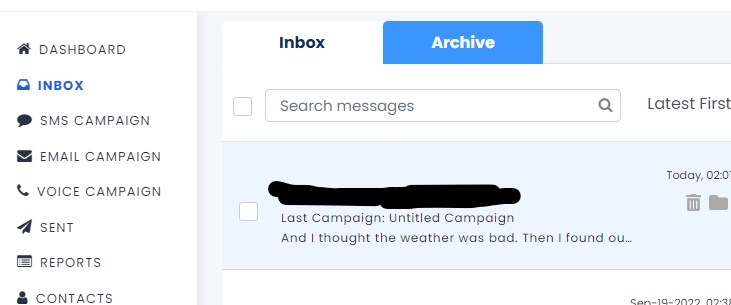
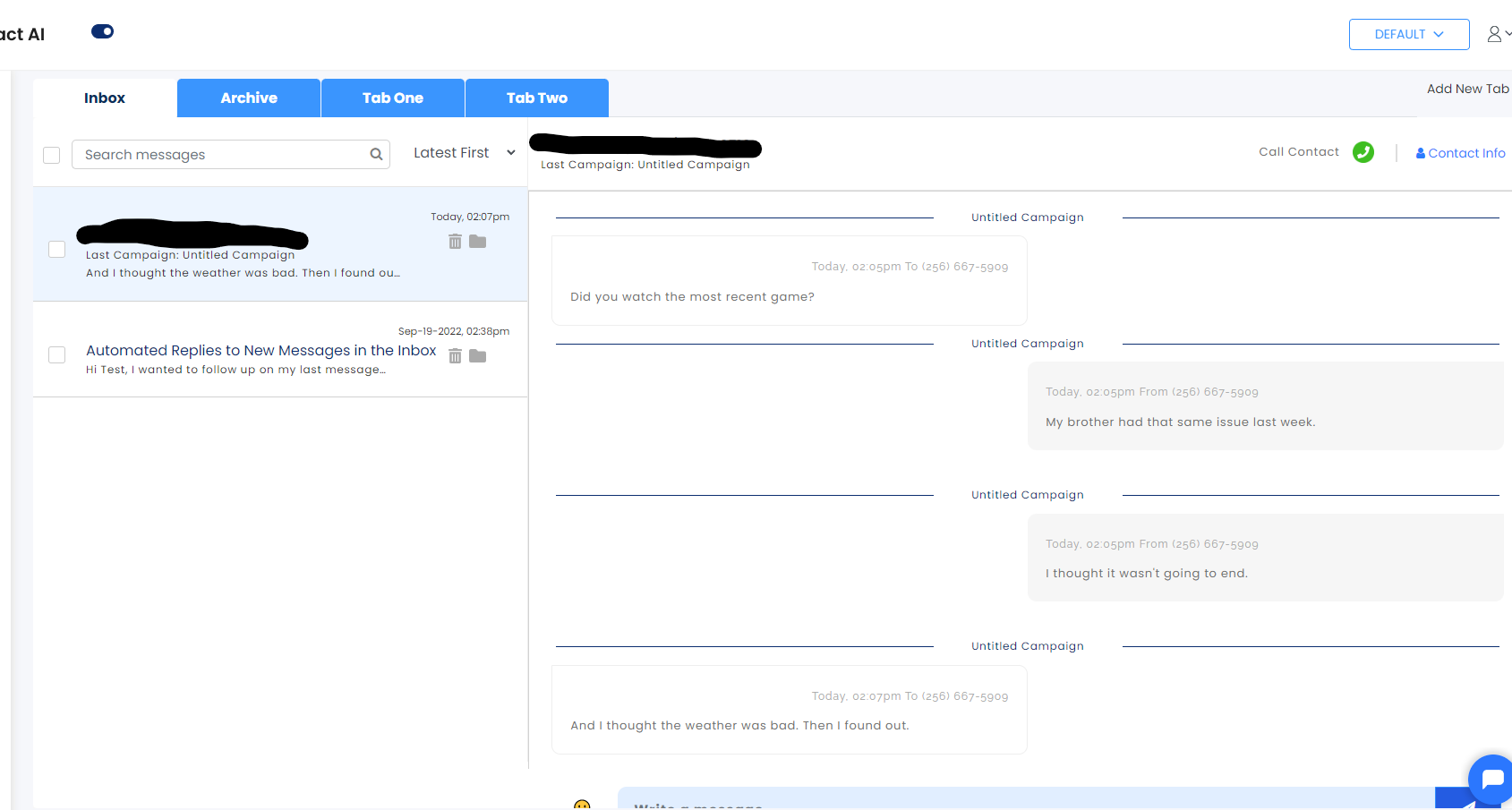

The blue "+" at the far left of the message UI lets you add additional tabs for new categories for individual threads. The folder icon lets you move messages between the folders, and the trash icon will move items into the archive. Other elements such as sorting, checking off specific messages to move in bulk, and the search bar should all be fairly ubiquitous in their function.
Updated 7 months ago
