HubSpot: Trigger an SMS from a Workflow
HubSpot enables you to trigger CloudContactAI to send a SMS from a Workflow.
After you've installed CloudContactAI into you HubSpot account,
-
Login to HubSpot
-
Navigate to Workflows
-
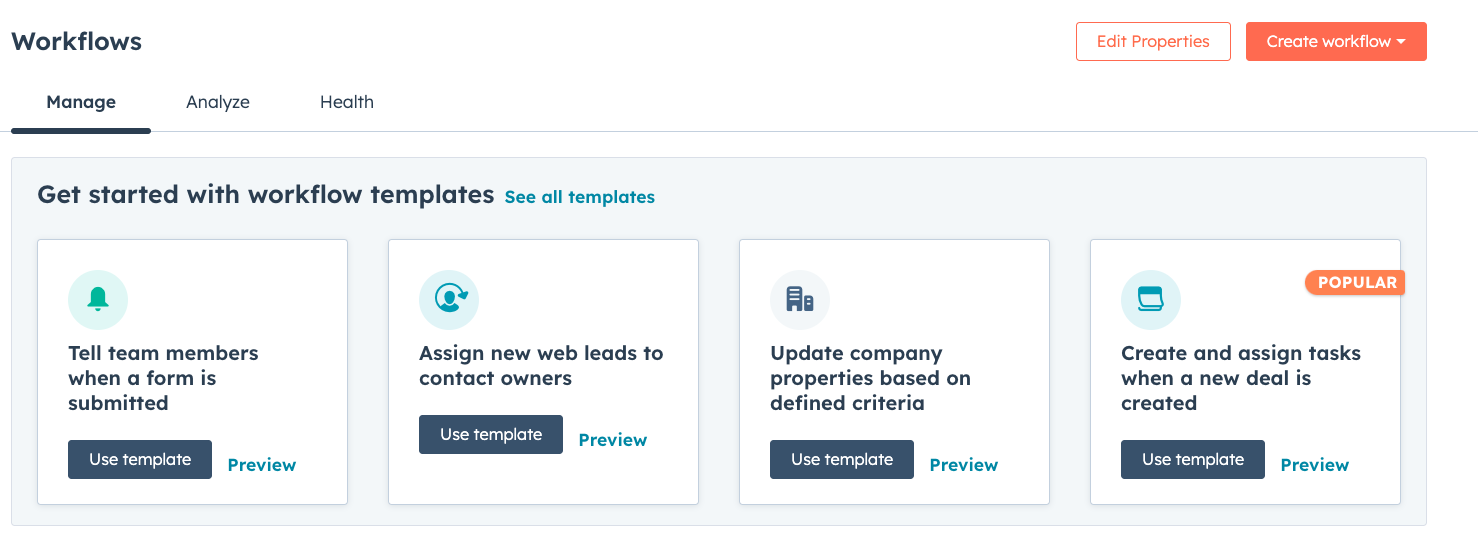
Click on the "Create workflow" button in the upper right hand corner of the screen
-
Select "From scratch"
-
Select "Contact-based" "Blank workflow"
-
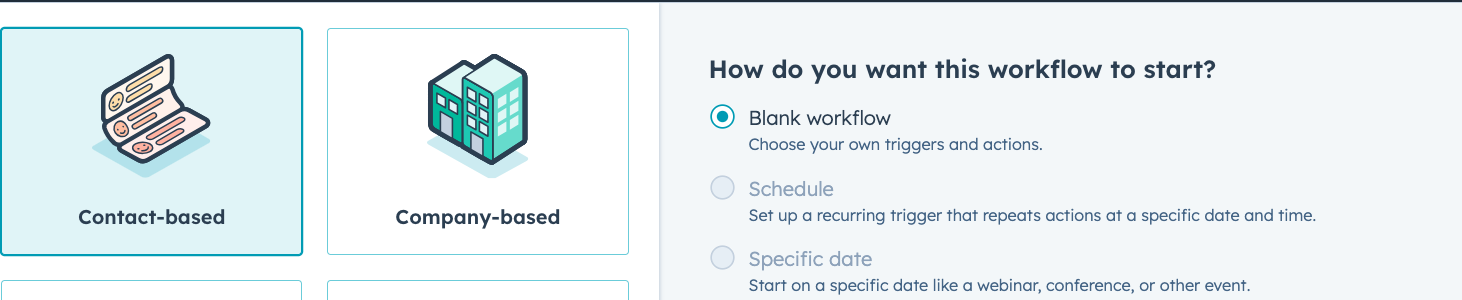
Click on "Next" in the upper right hand corner.
-
Click on the "Set up triggers" button.
-
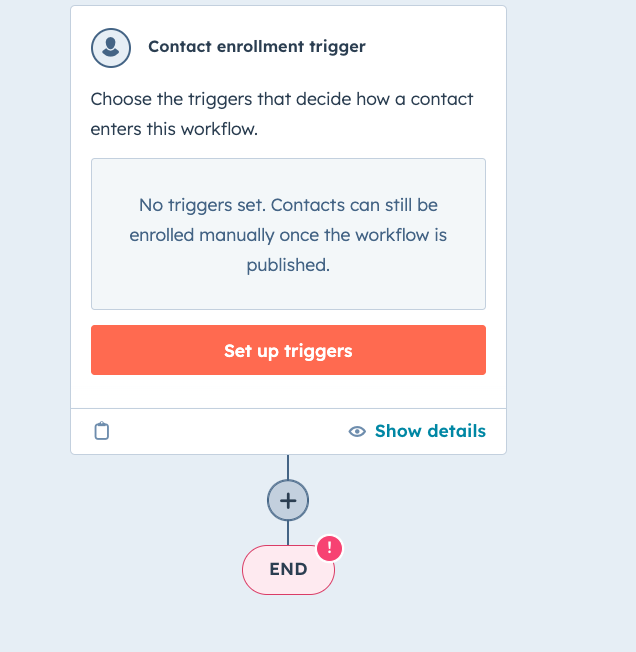
Select "When an event occurs"
-
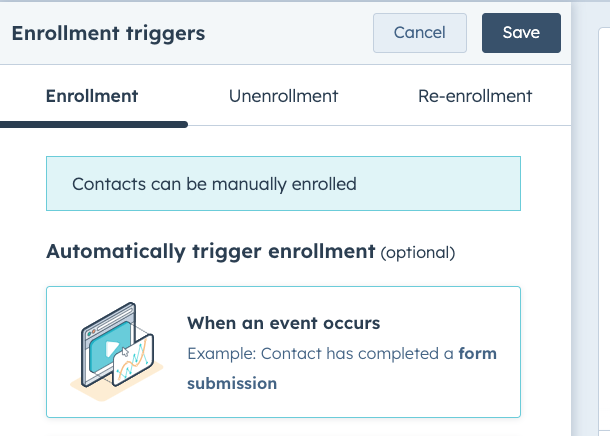
On the Add criteria section, pick "Enrolled in workflow"

- Hit the "Save" button.
- Next click on the "+" button.
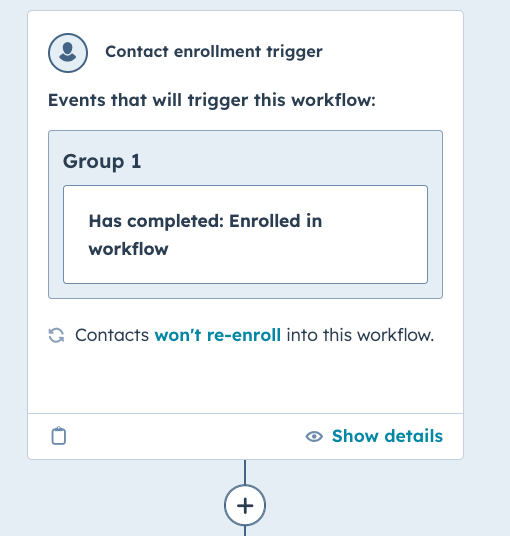
-
In the "Browse all actions" section, type CloudContactAI
-
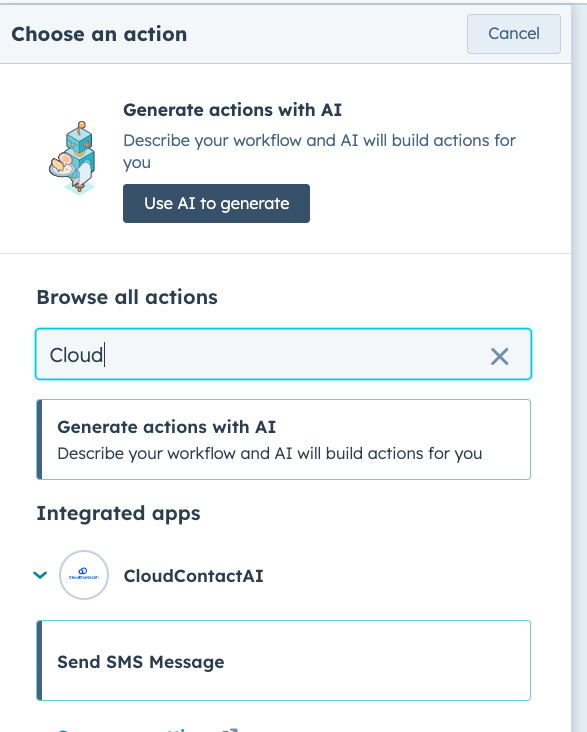
Select "Send SMS Message"
-
Configure your Message, First Name, Last Name, and Phone
-
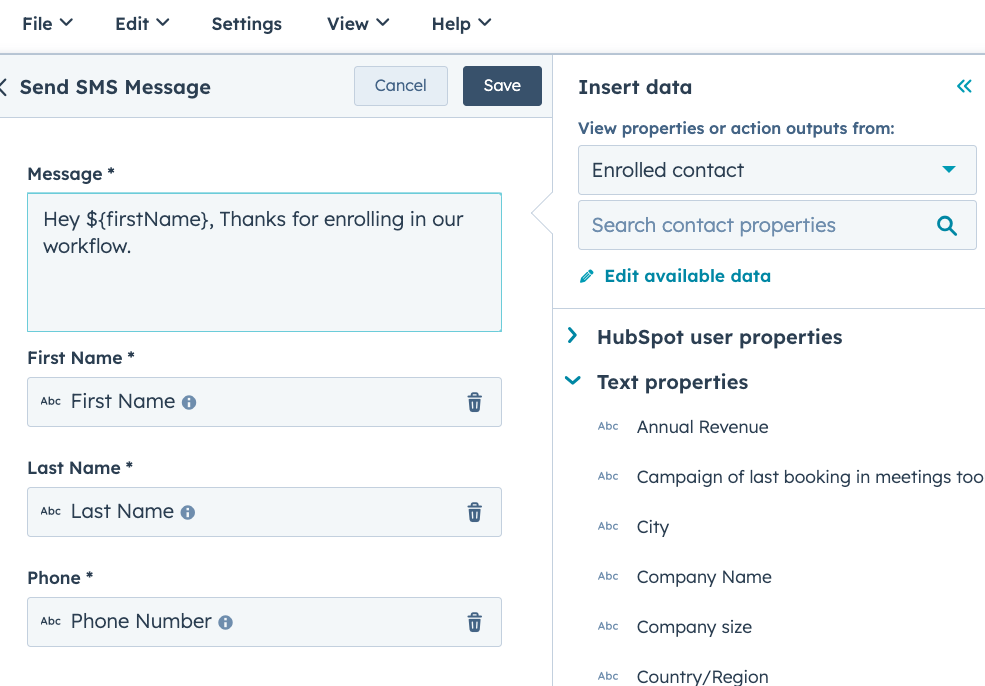
Click on the "Save" button.
-
Select "Review and publish" in the upper right-hand corner.
-
On the subsequent dialog, hit "Next"
-
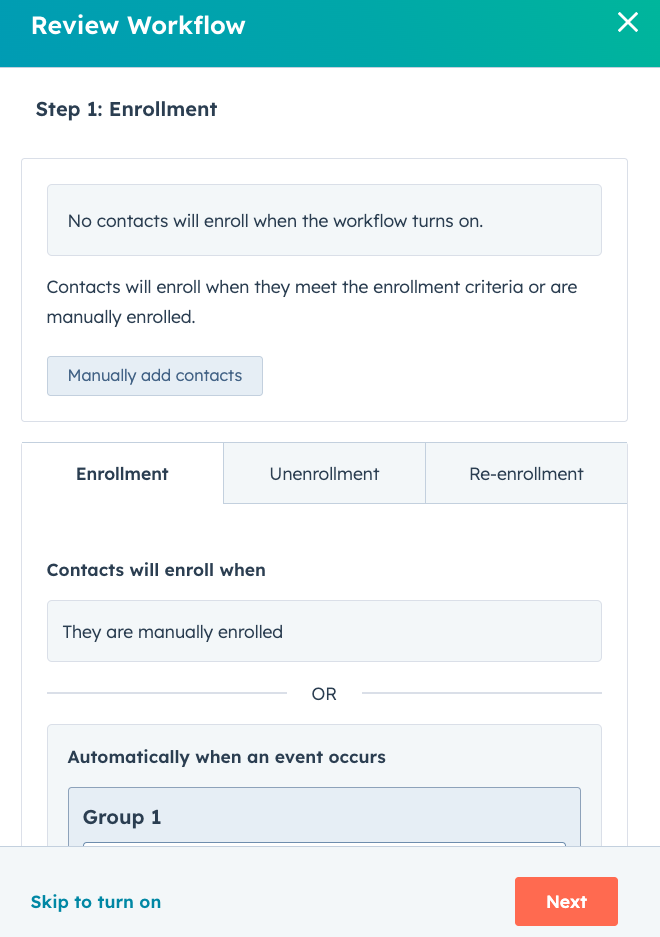
On the Review workflow dialog, hit "Next".
-
In the subsequent dialog, Hit "Next" again.
-
Launch the workflow.
-
In the upper righthand corner, click on the "Enroll" button
-
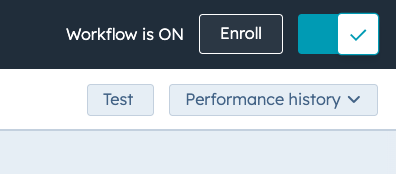
Choose "Individual Contacts"
-
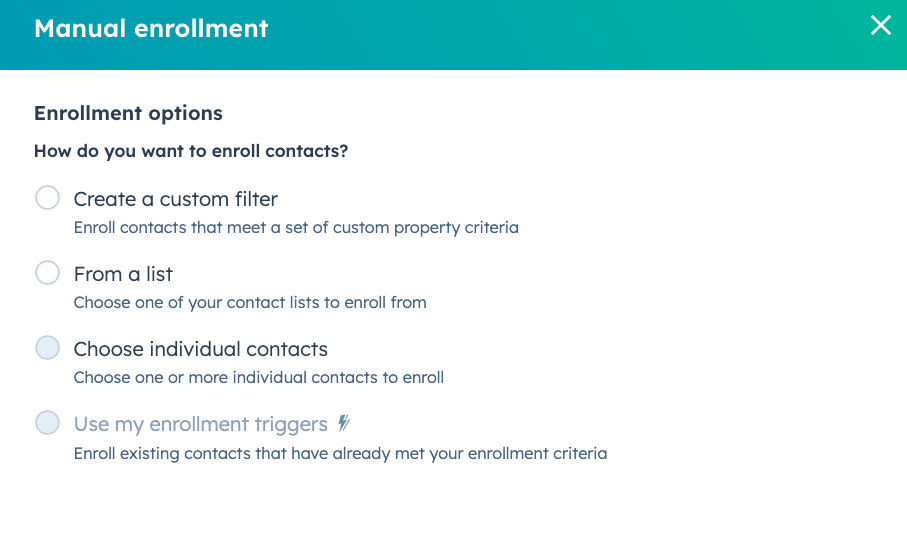
Select a Contact
-
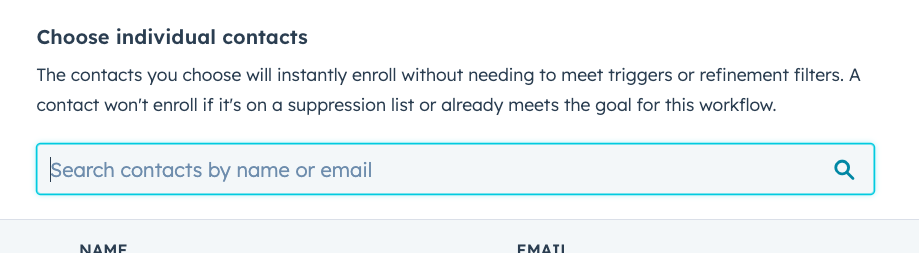
-
Hit the Enroll button
-
Your workflow should trigger, and the SMS should be sent out through CCAI.
Updated 7 months ago
