Adding Contacts
In CloudContactAI (CCAI), you can add customer contact information individually or in bulk. This can be done with either:
- CSV Import
- Using the "Add Contact" option
- Contact API endpoint
CSV Import
To import contacts with a CSV file, navigate to the Contacts menu item on the menu bar. On the Contacts view, click on the Contact Lists tab. Select the Add Contacts button.

Leave the Upload CSV File radio button selected. Enter a name for your Contact List in the List Name edit control. Click on the Choose File button to upload your CSV file.
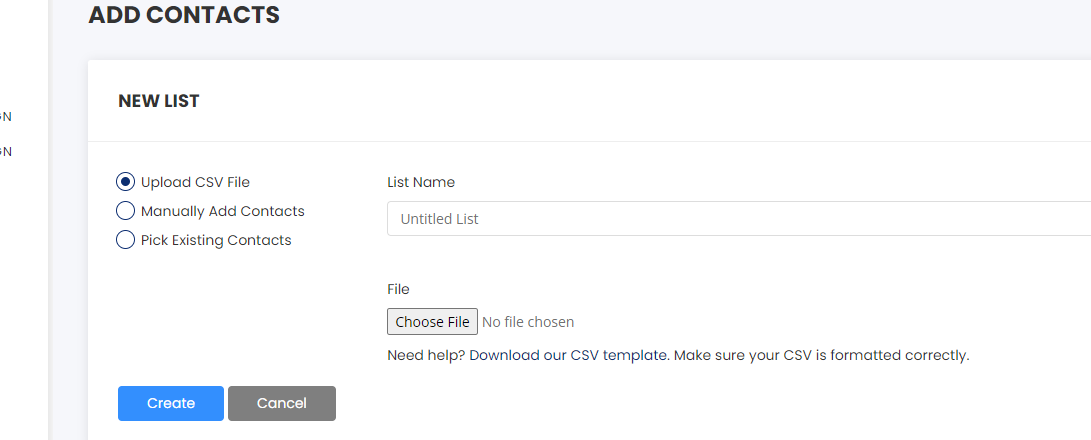
CloudContactAI requires the following columns
- First Name - first_name
- Last Name - last_name
- Phone number - phone
- Email - email
You can add columns to your CSV file in order to add additional properties to Contacts as needed. The column header will be the property name and the related cells are the values.
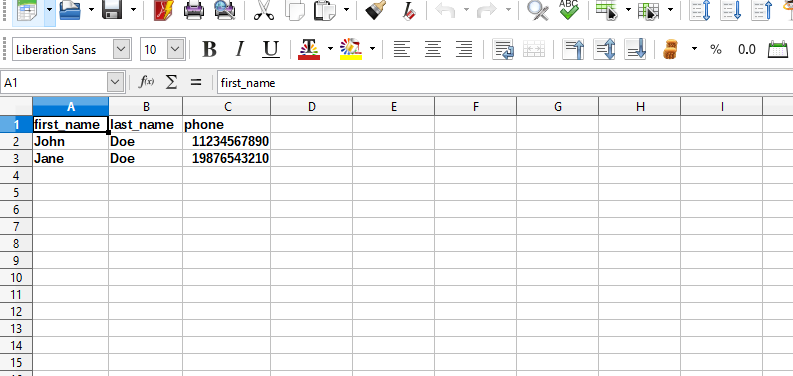
Using the "Add Contact" option
To add a single contact, navigate to the Contacts menu item on the menu bar. On the Contacts view, click on the Contacts tab. Select the Create Contacts button. Select the Manually Add Contacts button. Enter First Name, Last Name, Phone, and Email. If you'd like to enter another contact, click the Add Contact button. Click on the Create button to create your Contacts.
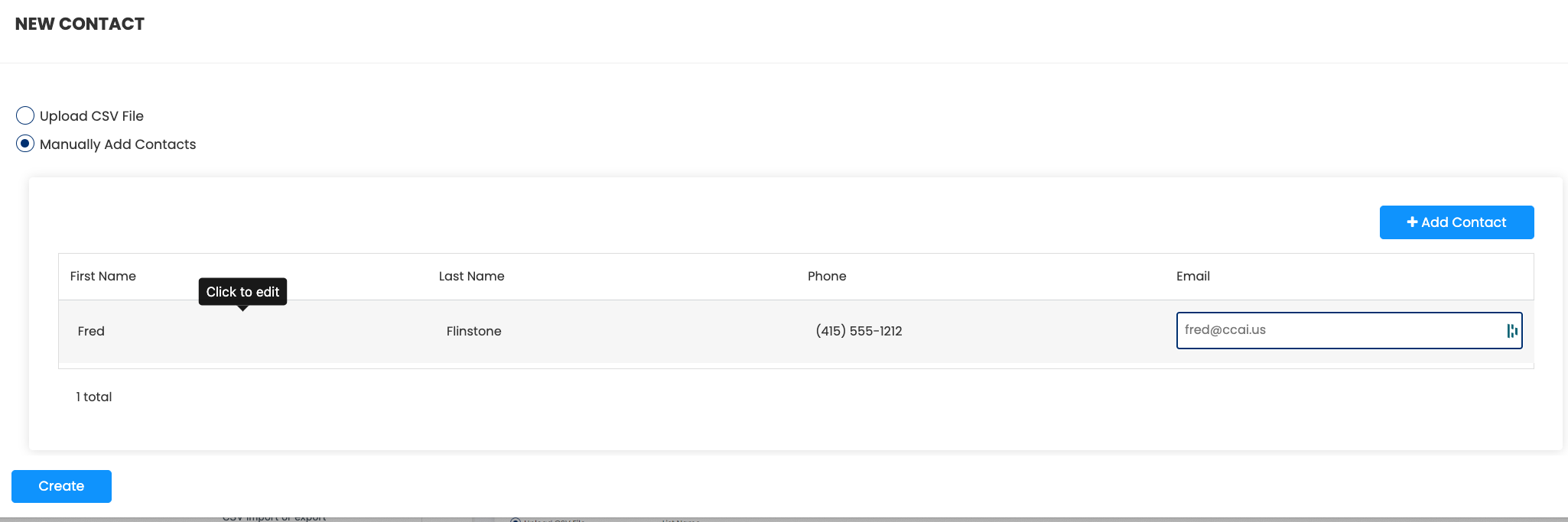
Updated 7 months ago
